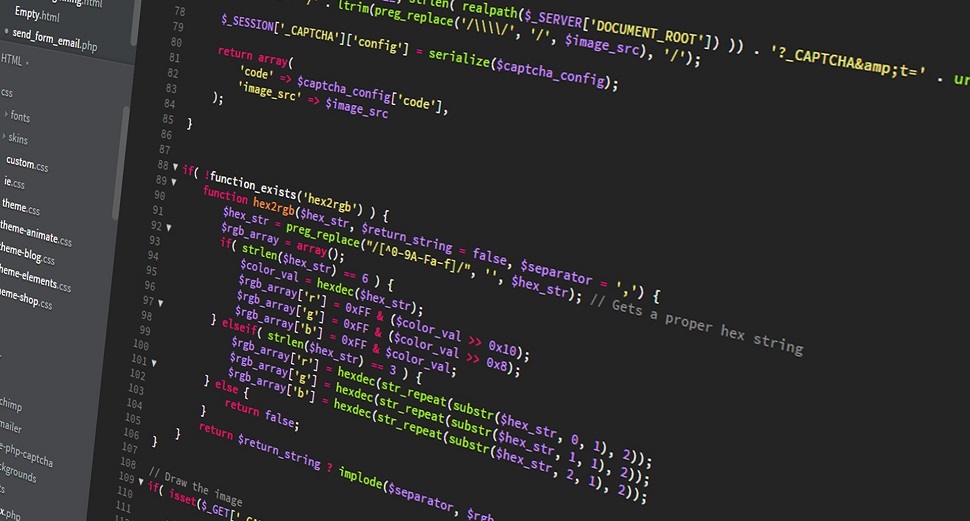
아나콘다 가상환경에서 ccxt 패키지를 설치하였으나 주피터 노트북에서 아래와 같이 해당 모듈을 찾을 수 없다고 나오는 경우의 처리방법에 대해 알아보자.
import ccxt
print(ccxt.exchanges)
---------------------------------------------------------------------------
ModuleNotFoundError Traceback (most recent call last)
in ()
----> 1 import ccxt
2 print(ccxt.exchanges)
ModuleNotFoundError: No module named 'ccxt'하지만 아래에서 보는 바와 같이 ccxt 1.18.766 버전이 설치되어 있음을 알 수 있다.
(lindy) founder@casey:~$ pip list
Package Version
---------------- ---------
aiodns 1.1.1
aiohttp 3.5.4
asn1crypto 0.24.0
async-timeout 3.0.1
attrs 19.1.0
autobahn 19.6.2
Automat 0.7.0
ccxt 1.18.766
certifi 2019.6.16
cffi 1.12.3
chardet 3.0.4
constantly 15.1.0
cryptography 2.7
dateparser 0.7.1이렇게 터미널 실행시와 노트북에서 실행하는 경우 결과가 상이하게 나오는 경우에는 각각의 상황에서 실행경로를 살펴볼 필요가 있다.
먼저 터미널 환경을 보자. 파이썬과 pip 모두 현재 활성화된 lindy 가상환경상에 위치한 실행파일을 구동하고 있음을 알 수 있다.
[GCC 7.3.0] :: Anaconda, Inc. on linux
Type "help", "copyright", "credits" or "license" for more information.
>>> import sys
>>> sys.executable
'/home/founder/anaconda3/envs/lindy/bin/python'
>>>
(lindy) founder@casey:~$ which pip
/home/founder/anaconda3/envs/lindy/bin/pip이에 반해 주피터의 경우는 아나콘다 설치시 생성된 주피터를 실행하고 있음을 알 수 있다. 즉, ccxt 패키지는 lindy 가상환경에서 설치해놓은 반면, ccxt 가 설치되어 있지 않은 주피터에서 해당 패키지를 가져올려고 했으니 안되는 것이 당연하다.
(lindy) founder@casey:~$ which jupyter
/home/founder/anaconda3/bin/jupyter그러면 노트북에서 실행시 경로는 어떤지 살펴보자. 아래에서 보는 바와 같이 가상환경이 아닌 기본 아나콘다 경로이다.
import sys
sys.executable
'/home/founder/anaconda3/bin/python'
!which pip
/home/founder/anaconda3/bin/pip가상환경에서 주피터 노트북을 설치한다. 설치 후 주피터의 실행경로가 lindy 가상환경으로 변경되었음을 알 수 있다.
(lindy) founder@casey:~$ pip install jupyter
(lindy) founder@casey:~$ which jupyter
/home/founder/anaconda3/envs/lindy/bin/jupyterimport sys
sys.executable
'/home/founder/anaconda3/envs/lindy/bin/python'
!which pip
/home/founder/anaconda3/envs/lindy/bin/pip이제 ccxt 패키지를 가져와보자. 정상적으로 작동됨을 알 수 있다.
import ccxt
print(ccxt.exchanges)
['_1btcxe', 'acx', 'allcoin', 'anxpro', 'anybits', 'bcex', 'bequant', 'bibox', 'bigone', 'binance', 'binanceje', 'bit2c', 'bitbank', 'bitbay', 'bitfinex', 'bitfinex2', 'bitflyer', 'bitforex', 'bithumb', 'bitibu', 'bitkk', 'bitlish', 'bitmarket', 'bitmex', 'bitsane', 'bitso', 'bitstamp', 'bitstamp1', 'bittrex', 'bitz', 'bl3p', 'bleutrade', 'braziliex', 'btcalpha', 'btcbox', 'btcchina', 'btcexchange', 'btcmarkets', 'btctradeim', 'btctradeua', 'btcturk', 'buda', 'bxinth', 'ccex', 'cex', 'chbtc', 'chilebit', 'cobinhood', 'coinbase', 'coinbaseprime', 'coinbasepro', 'coincheck', 'coinegg', 'coinex', 'coinexchange', 'coinfalcon', 'coinfloor', 'coingi', 'coinmarketcap', 'coinmate', 'coinnest', 'coinone', 'coinspot', 'cointiger', 'coolcoin', 'coss', 'crex24', 'crypton', 'deribit', 'dsx', 'dx', 'ethfinex', 'exmo', 'exx', 'fcoin', 'fcoinjp', 'flowbtc', 'foxbit', 'fybse', 'fybsg', 'gateio', 'gdax', 'gemini', 'getbtc', 'hadax', 'hitbtc', 'hitbtc2', 'huobipro', 'huobiru', 'ice3x', 'independentreserve', 'indodax', 'itbit', 'kkex', 'kraken', 'kucoin', 'kucoin2', 'kuna', 'lakebtc', 'lbank', 'liqui', 'liquid', 'livecoin', 'luno', 'lykke', 'mandala', 'mercado', 'mixcoins', 'negociecoins', 'nova', 'oceanex', 'okcoincny', 'okcoinusd', 'okex', 'okex3', 'paymium', 'poloniex', 'rightbtc', 'southxchange', 'stronghold', 'surbitcoin', 'theocean', 'therock', 'tidebit', 'tidex', 'uex', 'upbit', 'urdubit', 'vaultoro', 'vbtc', 'virwox', 'xbtce', 'yobit', 'zaif', 'zb']
참고링크
Import on Jupyter notebook failed where command prompt works. https://github.com/jupyter/notebook/issues/1524
Conda environments not showing up in Jupyter Notebook https://stackoverflow.com/questions/39604271/conda-environments-not-showing-up-in-jupyter-notebook
Installing Jupyter Notebook https://jupyter.readthedocs.io/en/latest/install.html
'프로그래밍 Programming' 카테고리의 다른 글
| 파이썬 리스트 Python Lists and List Manipulation (0) | 2019.09.24 |
|---|---|
| Dynalist - best outlining app for your best work Help center 소개 (0) | 2019.08.03 |
| 오라클 SQL 자주 쓰이는 숫자 관련 함수 ROUND (0) | 2019.06.17 |
| 워드프레스 관리자 로그인 오류 Redirect loop when trying to login to /wp-admin/ (0) | 2019.06.16 |
| AttributeError: module 'tensorflow' has no attribute 'get_default_graph' (2) | 2019.04.26 |