
윈도우용 도커 데스크탑은 마이크로소프트 윈도우용 Community 버전이다. 도커 허브로부터 윈도우즈용 도커 데스크탑을 다운로드받을 수 있다. 본 튜토리얼은 Windows 10 프로, 엔터프라이즈에 도커를 설치하는 내용으로, 홈버전 사용자의 경우 Install Docker Desktop on Windows Home을 참고한다.
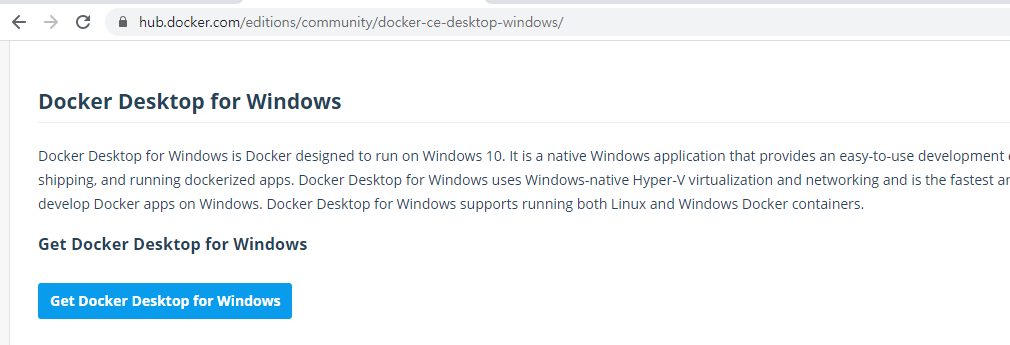
System Requirements
먼저 도커 설치전에 다음 사항을 만족하는지 확인하자
1. 윈도우즈 10 64비트 : 프로, 엔터프라이즈 (Build 16299 이상)
윈도우 빌드버전은 다음과 같이 확인가능하다. 윈도우키+R 을 눌러 실행 창을 실행한 뒤 "winver"을 입력하고 확인을 누르면 된다.


2. Hyper-V 와 컨테이너 기능이 활성화되어 있어야 한다.
윈도우즈 10은 다음과 같이 하이퍼 V 활성화여부만 체크하면 된다. 다음 링크를 참조한다.
docs.microsoft.com/ko-kr/virtualization/hyper-v-on-windows/quick-start/enable-hyper-v
Windows 10에서 Hyper-V를 사용하도록 설정
Windows 10에 Hyper-V 설치
docs.microsoft.com
관리자 권한으로 파워셀을 실행한다. 윈도우즈키+x 를 누른 다음 Windows PowerShell(관리자)를 클릭한다.
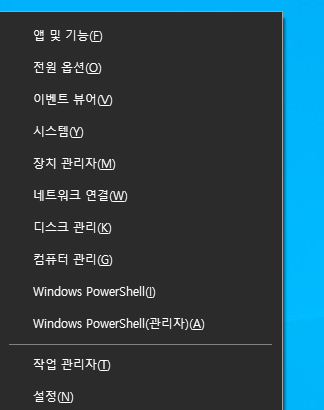
파워셀이 실행되면 다음명령을 실행한 후 시스템을 재시작한다.
PS C:\Windows\system32> Enable-WindowsOptionalFeature -Online -FeatureName Microsoft-Hyper-V -All 새로운 크로스 플랫폼 PowerShell 사용 https://aka.ms/pscore6 PS C:\Windows\system32> Enable-WindowsOptionalFeature -Online -FeatureName Microsoft-Hyper-V -All 지금 컴퓨터를 다시 시작하여 이 작업을 완료하시겠습니까?
지금 컴퓨터를 다시 시작하여 이 작업을 완료하시겠습니까?
[Y] Yes [N] No [?] 도움말 (기본값은 "Y"):
3. 아래는 윈도우즈 10에서 성공적으로 클라이언트 하이퍼-V fmf tlfgodtlzlrl dnlgks Hyper-V 를 실행시키기 위한 한드웨어 사양이다.
-
Second Level Address Translation (SLAT) 를 지원하는 64비트 프로세서
-
4GB 메모리
-
BIOS-레벨 하드웨어 가상화 지원
Install Docker Desktop on Windows
앞서 다운로드받은 Docker Desktop Installer.exe 파일을 실행한다. 설치 프로세스가끝나면 윈도우를 재시작한다.

재시작후 다음과 같은 메시지가 뜨는 경우, kernel update 에 나와있는 링크로 이동하여 최신 패키지를 다운로드하여 설치하면 된다.
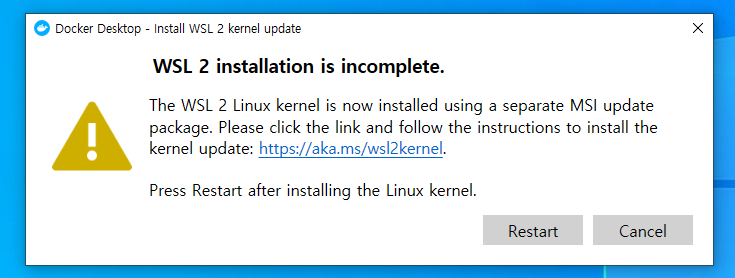
stackoverflow.com/questions/63845591/docker-wsl-2-installation-is-incomplete
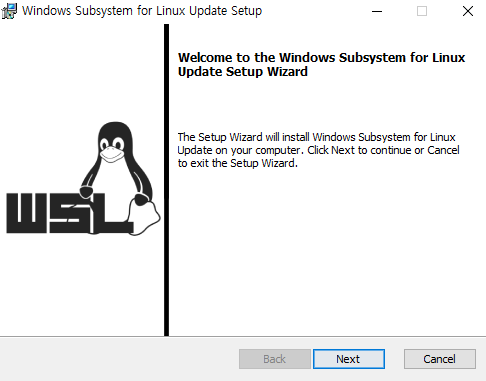
이제 도커 데스크탑을 실행해보자.

아래에서 보다시피 구동중인 컨테이너가 없다고 나온다.

파워셀로 이동하여 다음 명령을 실행한다.
docker run -d -p 80:80 docker/getting-started
Windows PowerShell
Copyright (C) Microsoft Corporation. All rights reserved.
새로운 크로스 플랫폼 PowerShell 사용 https://aka.ms/pscore6
PS C:\Windows\system32> docker run -d -p 80:80 docker/getting-started
Windows PowerShell
Copyright (C) Microsoft Corporation. All rights reserved.
새로운 크로스 플랫폼 PowerShell 사용 https://aka.ms/pscore6
PS C:\Windows\system32> docker run -d -p 80:80 docker/getting-started
Unable to find image 'docker/getting-started:latest' locally
latest: Pulling from docker/getting-started
188c0c94c7c5: Pull complete
617561f33ec6: Pull complete
7d856acdaa9c: Pull complete
a0d3c6e28e6d: Pull complete
af69a9b963c8: Pull complete
0739f3815ad8: Pull complete
7c7b75d0baf8: Pull complete
Digest: sha256:b821569034e3b5fae03b40e64a866017067f3bf17effe185b782bdbf02179528
Status: Downloaded newer image for docker/getting-started:latest
b02ae8c79689beb526d7928496792e6d34a2e1de523ab3cb797aa24132c6adc2
PS C:\Windows\system32>이로써 도커 데스크탑 설치가 끝났다.
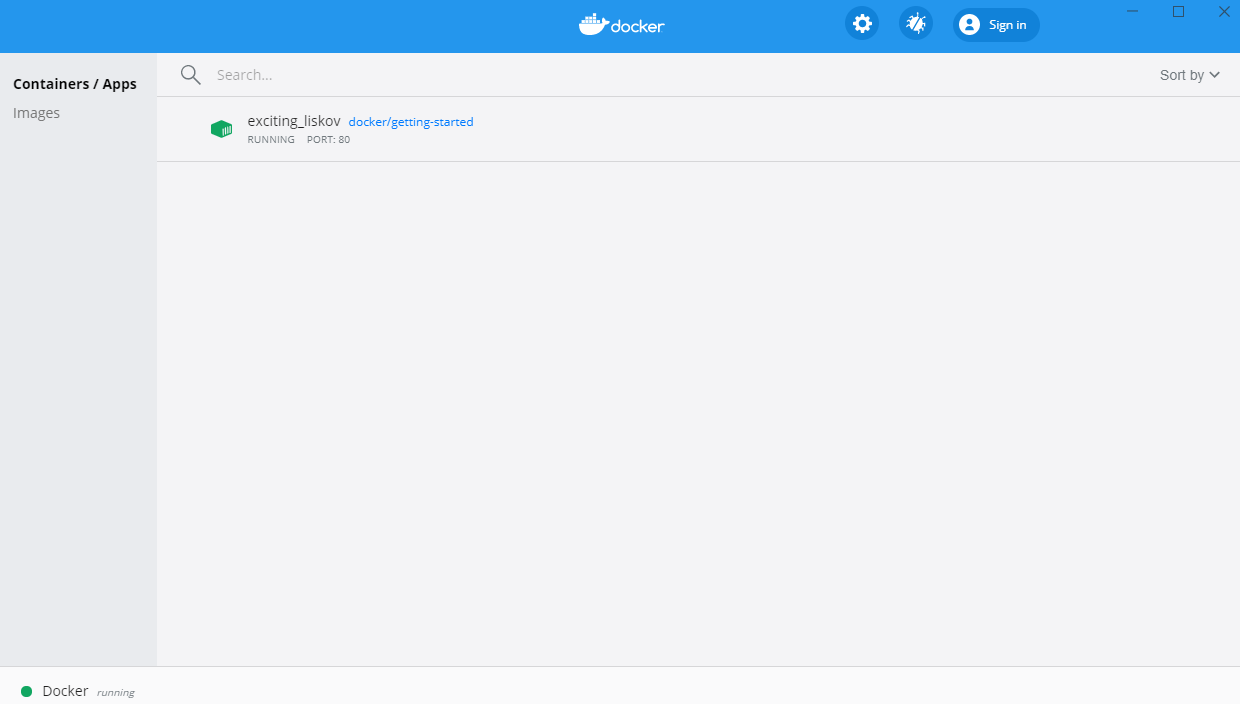
'프로그래밍 Programming' 카테고리의 다른 글
| 주피터랩에서 텐서보드 실행하기 Using TensorBoard in JupyterLab | TensorFlow (0) | 2021.01.01 |
|---|---|
| 윈도우10 텐서플로 임포트 RuntimeError: The current Numpy installation fails to pass a sanity check due to a bug in the windows runtime (0) | 2020.12.28 |
| Windows 10 에서 사용자 계정 추가하는 방법 netplwiz (0) | 2020.12.24 |
| 실전! 딥러닝 - 다차원 배열과 텐서 (0) | 2020.11.18 |
| 실전! 딥러닝 - 노드의 종류 (0) | 2020.11.18 |