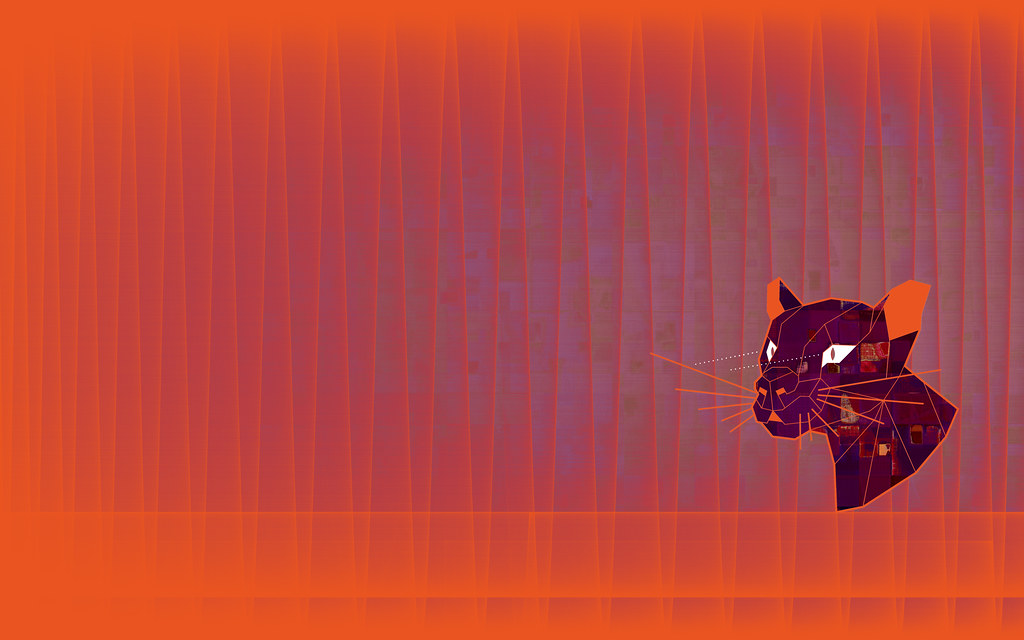
본 포스팅에서는 Ubuntu 20.04 서버에 파이썬 3.0 버전의 아나콘다를 설치하는 과정을 소개한다. 우분투 20.04의 코드네임은 Focal Fossa 이다.
Installing Anaconda
아나콘다를 설치하는 가장 좋은 방법은 최신 버전의 Anaconda installer bash script 를 다운로드받아 검증 후 실행하는 것이다. 최신 버전은 Anaconda Downloads page 에서 다운로드받을 수 있다. 현재 시점의 가장 최신 버전은 2020.02 이다.

다음으로 /tmp 디렉토리로 이동한다.
fossa@fossa:~$ cd /tmpcurl 명령을 이용해서 아나콘다 웹사이트에서 복사한 링크를 붙여 다운로드하자. 그리고 빠른 사용을 위해 anaconda.sh 라는 파일로 아웃풋을 저장한다.
fossa@fossa:/tmp$ curl https://repo.anaconda.com/archive/Anaconda3-2020.02-Linux-x86_64.sh --output anaconda.sh
% Total % Received % Xferd Average Speed Time Time Time Current
Dload Upload Total Spent Left Speed
100 521M 100 521M 0 0 120M 0 0:00:04 0:00:04 --:--:-- 120Mfossa@fossa:/tmp$ ls -al
-rw-rw-r-- 1 fossa fossa 546910666 Jul 4 06:20 anaconda.sh이제 SHA-256 체크섬이라는 cryptographic hash verification 을 통해 데이터를 검증한다. sha256sum 명령에 파일이름을 붙여서 사용할 것이다. 결과는 다음과 같을 것이다.
fossa@fossa:/tmp$ sha256sum anaconda.sh
2b9f088b2022edb474915d9f69a803d6449d5fdb4c303041f60ac4aefcc208bb anaconda.shAnaconda with Python 3 on 64-bit Linux page 에서 검증결과를 대조해본다. 이제 설치를 위해 스크립트를 실행해보자.
fossa@fossa:/tmp$ bash anaconda.sh
Welcome to Anaconda3 2020.02
In order to continue the installation process, please review the license
agreement.
Please, press ENTER to continue
>>>ENTER 를 누르면 라이센스동의 화면으로 넘어간다.
===================================
End User License Agreement - Anaconda Individual Edition
===================================
Copyright 2015-2020, Anaconda, Inc.
All rights reserved under the 3-clause BSD License:
Do you accept the license terms> [yes|no]
>>> yesyes 를 타이핑해서 동의를 하면, 이제 설치 위치를 정해야 한다. ENTER 를 눌러서 기본 위치에 설치할 수도 있고, 다른 위치를 지정할 수도 있다. 설치과정이 진행되고, 설치가 완료되면 다음과 같은 결과 화면을 볼 수 있다.
Anaconda3 will now be installed into this location:
/home/fossa/anaconda3
- Press ENTER to confirm the location
- Press CTRL-C to abort the installation
- Or specify a different location below
[/home/fossa/anaconda3] >>>
PREFIX=/home/fossa/anaconda3
Unpacking payload ...
Collecting package metadata (current_repodata.json): done
Solving environment: done
## Package Plan ##
Preparing transaction: done
Executing transaction: done
installation finished.다음으로 Anaconda3 를 초기화할 것인지를 선택한다.
Do you wish the installer to initialize Anaconda3
by running conda init? [yes|no]
[no] >>> yes
no change /home/fossa/anaconda3/condabin/conda
no change /home/fossa/anaconda3/bin/conda
no change /home/fossa/anaconda3/bin/conda-env
no change /home/fossa/anaconda3/bin/activate
no change /home/fossa/anaconda3/bin/deactivate
no change /home/fossa/anaconda3/etc/profile.d/conda.sh
no change /home/fossa/anaconda3/etc/fish/conf.d/conda.fish
no change /home/fossa/anaconda3/shell/condabin/Conda.psm1
no change /home/fossa/anaconda3/shell/condabin/conda-hook.ps1
no change /home/fossa/anaconda3/lib/python3.7/site-packages/xontrib/conda.xsh
no change /home/fossa/anaconda3/etc/profile.d/conda.csh
modified /home/fossa/.bashrc
==> For changes to take effect, close and re-open your current shell. <==
If you'd prefer that conda's base environment not be activated on startup,
set the auto_activate_base parameter to false:
conda config --set auto_activate_base false
Thank you for installing Anaconda3!
===========================================================================
Anaconda and JetBrains are working together to bring you Anaconda-powered
environments tightly integrated in the PyCharm IDE.
PyCharm for Anaconda is available at:
https://www.anaconda.com/pycharm이제 ~/.bashrc 를 소싱하여 활성화시킨다. 그러면 아나콘다의 기본 프로그래밍 환경으로 변경되며, 명령 프롬프트가 다음과 같이 바뀌게 된다.
fossa@fossa:/tmp$ source ~/.bashrc
(base) fossa@fossa:/tmp$물론 아나콘다에 이런 디폴트 기본 프로그래밍 환경이 존재하지만, 실제로는 각각의 필요에 따른 고립된 환경을 직접 생성해야 한다. 다음과 같은 conda 명령을 실행시켜봄으로써 아나콘다가 제대로 설치되었는지 확인할 수도 있다. conda list 명령의 경우 아나콘다 설치를 통해 사용가능한 모든 패키지 목록을 보여준다.
(base) fossa@fossa:/$ conda list
# packages in environment at /home/fossa/anaconda3:
#
# Name Version Build Channel
_ipyw_jlab_nb_ext_conf 0.1.0 py37_0
_libgcc_mutex 0.1 main
alabaster 0.7.12 py37_0
anaconda 2020.02 py37_0
anaconda-client 1.7.2 py37_0
anaconda-navigator 1.9.12 py37_0
anaconda-project 0.8.4 py_0
argh 0.26.2 py37_0
asn1crypto 1.3.0 py37_0
astroid 2.3.3 py37_0
astropy 4.0 py37h7b6447c_0
atomicwrites 1.3.0 py37_1
attrs 19.3.0 py_0
autopep8 1.4.4 py_0
babel 2.8.0 py_0
............이제 아나콘다 설치는 끝났고, 환경설정을 진행해보자.
Setting Up Anaconda Environments
아나콘다 가상 환경은 파이썬 버전이나 필요한 패키지 별로 프로젝트 관리가 가능하게 해준다. 파이썬 버전을 지정하여 각각의 필요한 아나콘다 환경을 구축할 수 있다. 먼저 가능한 파이썬 버전부터 살펴보자.
(base) fossa@fossa:/$ conda search "^python$"
Loading channels: done
# Name Version Build Channel
python 2.7.13 hac47a24_15 pkgs/main
python 2.7.13 heccc3f1_16 pkgs/main
python 2.7.13 hfff3488_13 pkgs/main
python 2.7.14 h1571d57_29 pkgs/main
python 2.7.14 h1571d57_30 pkgs/main
python 2.7.14 h1571d57_31 pkgs/main
python 2.7.14 h1aa7481_19 pkgs/main
python 2.7.14 h435b27a_18 pkgs/main
python 2.7.14 h89e7a4a_22 pkgs/main
python 2.7.14 h91f54f5_26 pkgs/main
python 2.7.14 h931c8b0_15 pkgs/main
python 2.7.14 h9b67528_20 pkgs/main
python 2.7.14 ha6fc286_23 pkgs/main
python 2.7.14 hc2b0042_21 pkgs/main
python 2.7.14 hdd48546_24 pkgs/main
python 2.7.14 hf918d8d_16 pkgs/main
python 2.7.15 h1571d57_0 pkgs/main
python 2.7.15 h77bded6_1 pkgs/main
python 2.7.15 h77bded6_2 pkgs/main
python 2.7.15 h9bab390_2 pkgs/main
python 2.7.15 h9bab390_4 pkgs/main
python 2.7.15 h9bab390_6 pkgs/main
python 2.7.16 h8b3fad2_1 pkgs/main
python 2.7.16 h8b3fad2_2 pkgs/main
python 2.7.16 h8b3fad2_3 pkgs/main
python 2.7.16 h8b3fad2_4 pkgs/main
python 2.7.16 h8b3fad2_5 pkgs/main
python 2.7.16 h9bab390_0 pkgs/main
python 2.7.16 h9bab390_6 pkgs/main
python 2.7.16 h9bab390_7 pkgs/main
python 2.7.17 h9bab390_0 pkgs/main
python 2.7.18 h02575d3_0 pkgs/main
python 2.7.18 h15b4118_1 pkgs/main
python 3.5.4 h00c01ad_19 pkgs/main
python 3.5.4 h0b4c808_22 pkgs/main
python 3.5.4 h2170f06_12 pkgs/main
python 3.5.4 h3075507_18 pkgs/main
python 3.5.4 h417fded_24 pkgs/main
python 3.5.4 h56e0582_23 pkgs/main
python 3.5.4 h72f0b78_15 pkgs/main
python 3.5.4 hb43c6bb_21 pkgs/main
python 3.5.4 hc053d89_14 pkgs/main
python 3.5.4 hc3d631a_27 pkgs/main
python 3.5.4 he2c66cf_20 pkgs/main
python 3.5.5 hc3d631a_0 pkgs/main
python 3.5.5 hc3d631a_1 pkgs/main
python 3.5.5 hc3d631a_3 pkgs/main
python 3.5.5 hc3d631a_4 pkgs/main
python 3.5.6 hc3d631a_0 pkgs/main
python 3.6.2 h02fb82a_12 pkgs/main
python 3.6.2 h0b30769_14 pkgs/main
python 3.6.2 h33255ae_18 pkgs/main
python 3.6.2 hca45abc_19 pkgs/main
python 3.6.2 hdfe5801_15 pkgs/main
python 3.6.3 h0ef2715_3 pkgs/main
python 3.6.3 h1284df2_4 pkgs/main
python 3.6.3 h6c0c0dc_5 pkgs/main
python 3.6.3 hc9025b9_1 pkgs/main
python 3.6.3 hcad60d5_0 pkgs/main
python 3.6.3 hefd0734_2 pkgs/main
python 3.6.4 hc3d631a_0 pkgs/main
python 3.6.4 hc3d631a_1 pkgs/main
python 3.6.4 hc3d631a_3 pkgs/main
python 3.6.5 hc3d631a_0 pkgs/main
python 3.6.5 hc3d631a_1 pkgs/main
python 3.6.5 hc3d631a_2 pkgs/main
python 3.6.6 h6e4f718_2 pkgs/main
python 3.6.6 hc3d631a_0 pkgs/main
python 3.6.7 h0371630_0 pkgs/main
python 3.6.8 h0371630_0 pkgs/main
python 3.6.9 h265db76_0 pkgs/main
python 3.6.10 h0371630_0 pkgs/main
python 3.6.10 h191fe78_1 pkgs/main
python 3.6.10 h7579374_2 pkgs/main
python 3.6.10 hcf32534_1 pkgs/main
python 3.7.0 h6e4f718_3 pkgs/main
python 3.7.0 hc3d631a_0 pkgs/main
python 3.7.1 h0371630_3 pkgs/main
python 3.7.1 h0371630_7 pkgs/main
python 3.7.2 h0371630_0 pkgs/main
python 3.7.3 h0371630_0 pkgs/main
python 3.7.4 h265db76_0 pkgs/main
python 3.7.4 h265db76_1 pkgs/main
python 3.7.5 h0371630_0 pkgs/main
python 3.7.6 h0371630_2 pkgs/main
python 3.7.7 h191fe78_0_cpython pkgs/main
python 3.7.7 hcf32534_0_cpython pkgs/main
python 3.7.7 hcff3b4d_4 pkgs/main
python 3.7.7 hcff3b4d_5 pkgs/main
python 3.8.0 h0371630_0 pkgs/main
python 3.8.0 h0371630_1 pkgs/main
python 3.8.0 h0371630_2 pkgs/main
python 3.8.1 h0371630_1 pkgs/main
python 3.8.2 h191fe78_0 pkgs/main
python 3.8.2 hcf32534_0 pkgs/main
python 3.8.2 hcff3b4d_13 pkgs/main
python 3.8.2 hcff3b4d_14 pkgs/main
python 3.8.3 hcff3b4d_0 pkgs/main
python 3.8.3 hcff3b4d_2 pkgs/main파이썬 3 와 파이썬 2 버전을 포함한 목표로 삼을 수 있는 다양한 파이썬 버전을 결과로 보여준다. 여기서는 파이썬 3를 사용할 것이므로, 다음과 같이 가장 최신 버전의 파이썬 3 버전을 사용하여 환경을 구성해보자.
(base) fossa@fossa:~$ conda create --name quintic python=3
Collecting package metadata (current_repodata.json): done
Solving environment: done
==> WARNING: A newer version of conda exists. <==
current version: 4.8.2
latest version: 4.8.3
Please update conda by running
$ conda update -n base -c defaults conda
## Package Plan ##
environment location: /home/fossa/anaconda3/envs/quintic
added / updated specs:
- python=3
The following packages will be downloaded:
package | build
---------------------------|-----------------
ca-certificates-2020.6.24 | 0 125 KB
certifi-2020.6.20 | py38_0 156 KB
libedit-3.1.20191231 | h7b6447c_0 167 KB
libffi-3.3 | he6710b0_1 50 KB
ncurses-6.2 | he6710b0_1 817 KB
openssl-1.1.1g | h7b6447c_0 2.5 MB
pip-20.1.1 | py38_1 1.7 MB
python-3.8.3 | hcff3b4d_2 49.1 MB
readline-8.0 | h7b6447c_0 356 KB
setuptools-47.3.1 | py38_0 515 KB
sqlite-3.32.3 | h62c20be_0 1.1 MB
tk-8.6.10 | hbc83047_0 3.0 MB
wheel-0.34.2 | py38_0 51 KB
xz-5.2.5 | h7b6447c_0 341 KB
------------------------------------------------------------
Total: 59.9 MB
The following NEW packages will be INSTALLED:
_libgcc_mutex pkgs/main/linux-64::_libgcc_mutex-0.1-main
ca-certificates pkgs/main/linux-64::ca-certificates-2020.6.24-0
certifi pkgs/main/linux-64::certifi-2020.6.20-py38_0
ld_impl_linux-64 pkgs/main/linux-64::ld_impl_linux-64-2.33.1-h53a641e_7
libedit pkgs/main/linux-64::libedit-3.1.20191231-h7b6447c_0
libffi pkgs/main/linux-64::libffi-3.3-he6710b0_1
libgcc-ng pkgs/main/linux-64::libgcc-ng-9.1.0-hdf63c60_0
libstdcxx-ng pkgs/main/linux-64::libstdcxx-ng-9.1.0-hdf63c60_0
ncurses pkgs/main/linux-64::ncurses-6.2-he6710b0_1
openssl pkgs/main/linux-64::openssl-1.1.1g-h7b6447c_0
pip pkgs/main/linux-64::pip-20.1.1-py38_1
python pkgs/main/linux-64::python-3.8.3-hcff3b4d_2
readline pkgs/main/linux-64::readline-8.0-h7b6447c_0
setuptools pkgs/main/linux-64::setuptools-47.3.1-py38_0
sqlite pkgs/main/linux-64::sqlite-3.32.3-h62c20be_0
tk pkgs/main/linux-64::tk-8.6.10-hbc83047_0
wheel pkgs/main/linux-64::wheel-0.34.2-py38_0
xz pkgs/main/linux-64::xz-5.2.5-h7b6447c_0
zlib pkgs/main/linux-64::zlib-1.2.11-h7b6447c_3
Proceed ([y]/n)? y
Downloading and Extracting Packages
xz-5.2.5 | 341 KB | #################################################################### | 100%
python-3.8.3 | 49.1 MB | #################################################################### | 100%
pip-20.1.1 | 1.7 MB | #################################################################### | 100%
tk-8.6.10 | 3.0 MB | #################################################################### | 100%
libffi-3.3 | 50 KB | #################################################################### | 100%
sqlite-3.32.3 | 1.1 MB | #################################################################### | 100%
ca-certificates-2020 | 125 KB | #################################################################### | 100%
ncurses-6.2 | 817 KB | #################################################################### | 100%
openssl-1.1.1g | 2.5 MB | #################################################################### | 100%
certifi-2020.6.20 | 156 KB | #################################################################### | 100%
readline-8.0 | 356 KB | #################################################################### | 100%
libedit-3.1.20191231 | 167 KB | #################################################################### | 100%
wheel-0.34.2 | 51 KB | #################################################################### | 100%
setuptools-47.3.1 | 515 KB | #################################################################### | 100%
Preparing transaction: done
Verifying transaction: done
Executing transaction: done
#
# To activate this environment, use
#
# $ conda activate quintic
#
# To deactivate an active environment, use
#
# $ conda deactivate
(base) fossa@fossa:~$
어떤 패키지가 다운로드되고 설치되는지에 대한 정보를 함께 보여주고, 설치를 진행할 것인지를 물어본다. 설치가 끝나면 다음과 같이 해당 아나콘다 환경을 활성화할 수 있다.
(base) fossa@fossa:~$ conda activate quintic
(quintic) fossa@fossa:~$환경이 활성화되면 명령 프로픔트의 앞부분을 보면, 방금 생성하고 활성화한 환경으로 변경되었음을 알 수 있다. 그러면 그 환경에 설치된 파이썬 버전을 확인해보자.
(quintic) fossa@fossa:~$ python --version
Python 3.8.3비활성화는 다음과 같이 할 수 있다.
(quintic) fossa@fossa:~$ conda deactivate
(base) fossa@fossa:~$다음과 같이 파이썬 인수로 버전을 지정하여 특정 파이썬 버전의 환경구축도 가능하다.
(base) fossa@fossa:~$ conda create -n my_env35 python=3.5현재 구축된 아나콘다 환경 리스트는 다음과 같이 조회가능하다. 여기서 asterisk(*) 은 현재 활성화된 환경을 나타낸다.
(base) fossa@fossa:~$ conda info --envs
# conda environments:
#
base * /home/fossa/anaconda3
quintic /home/fossa/anaconda3/envs/quintic
각각의 환경은 다음과 같은 기본 패키지를 포함하고 있다.
- _libgcc_mutex
- ca-certificates
- certifi
- libedit
- libffi
- libgcc-ng
- libstdcxx-ng
- ncurses
- openssl
- pip
- python
- readline
- setuptools
- sqlite
- tk
- wheel
- xz
- zlib
여기에 추가적인 패키지 설치가 가능한데, 예를 들면 다음과 같이 numpy 패키지를 설치할 수 있다.
(base) fossa@fossa:~$ conda install --name my_env35 numpy그리고 아예 가상환경 구축시부터 numpy 패키지를 포함하여 설치할 수도 있다.
(base) fossa@fossa:~$ conda create --name my_env python=3 numpy설치된 아나콘다 가상환경은 다음과 같이 제거할 수 있다.
(base) fossa@fossa:~$ conda remove --name my_env35 --all다시 conda info --envs 명령을 실행시켜보면, 해당 환경이 제거되었음을 알 수 있다.
Updating Anaconda
정기적으로 아나콘다를 최신 버전으로 업데이트할 필요가 있다. 이를 위해 먼저 conda 유틸리티를 업데이트해야한다.
(base) fossa@fossa:~$ conda update conda
Collecting package metadata (current_repodata.json): done
Solving environment: done
## Package Plan ##
environment location: /home/fossa/anaconda3
added / updated specs:
- conda
The following packages will be downloaded:
package | build
---------------------------|-----------------
conda-4.8.3 | py37_0 2.8 MB
conda-package-handling-1.6.1| py37h7b6447c_0 798 KB
------------------------------------------------------------
Total: 3.6 MB
The following packages will be UPDATED:
conda 4.8.2-py37_0 --> 4.8.3-py37_0
conda-package-han~ 1.6.0-py37h7b6447c_0 --> 1.6.1-py37h7b6447c_0
Proceed ([y]/n)? y
Downloading and Extracting Packages
conda-package-handli | 798 KB | #################################################################### | 100%
conda-4.8.3 | 2.8 MB | #################################################################### | 100%
Preparing transaction: done
Verifying transaction: done
Executing transaction: done
(base) fossa@fossa:~$
conda 업데이트가 끝나면, 이제 아나콘다 배포판을 업데이트할 차례이다.
(base) fossa@fossa:~$ conda update anaconda
Collecting package metadata (current_repodata.json): done
Solving environment: done
## Package Plan ##
environment location: /home/fossa/anaconda3
added / updated specs:
- anaconda
The following packages will be downloaded:
이제 최신 버전의 conda 와 Anaconda 를 사용할 수 있다.
Uninstalling Anaconda
가상환경이 아니라 아나콘다 자체를 더 이상 사용할 일이 없어 제거할 때는 다음과 같이 하면 된다. 먼저 이를 도와줄 anaconda-clean 모듈을 설치해야한다. anaconda-clean 모듈은 아나콘다 제거를 위한 환경파일을 제거해준다.
(base) fossa@fossa:~$ conda install anaconda-clean
Collecting package metadata (current_repodata.json): done
Solving environment: done
## Package Plan ##
environment location: /home/fossa/anaconda3
added / updated specs:
- anaconda-clean
The following packages will be downloaded:
package | build
---------------------------|-----------------
anaconda-clean-1.1.0 | py37_1 7 KB
------------------------------------------------------------
Total: 7 KB
The following NEW packages will be INSTALLED:
anaconda-clean pkgs/main/linux-64::anaconda-clean-1.1.0-py37_1
Proceed ([y]/n)? y
Downloading and Extracting Packages
anaconda-clean-1.1.0 | 7 KB | ############################################# | 100%
Preparing transaction: done
Verifying transaction: done
Executing transaction: done해당 모듈 설치가 끝나면, 다음과 같이 각각을 제거하거나, --yes 를 명령끝에 붙여서 한 번에 제거할 수도 있다.
(base) fossa@fossa:~$ anaconda-clean
Delete .conda? (y/n):이 과정에서는 다음과 같이 홈디렉토리에 .anaconda_backup 라는 백업폴더가 생성된다.
(base) fossa@fossa:~$ anaconda-clean --yes
Backup directory: /home/fossa/.anaconda_backup/2020-07-04T071322(base) fossa@fossa:~$ ls -al
total 44
drwxr-xr-x 7 fossa fossa 4096 Jul 4 07:13 .
drwxr-xr-x 5 root root 4096 Jul 4 06:14 ..
drwxrwxr-x 3 fossa fossa 4096 Jul 4 07:13 .anaconda_backup
-rw-r--r-- 1 fossa fossa 220 Feb 25 12:03 .bash_logout
-rw-r--r-- 1 fossa fossa 4246 Jul 4 06:26 .bashrc
drwx------ 2 fossa fossa 4096 Jul 4 06:15 .cache
drwxrwxr-x 2 fossa fossa 4096 Jul 4 07:00 .empty
-rw-r--r-- 1 fossa fossa 807 Feb 25 12:03 .profile
drwx------ 2 fossa fossa 4096 Jul 4 06:14 .ssh
drwxrwxr-x 27 fossa fossa 4096 Jul 4 07:11 anaconda3
(base) fossa@fossa:~$
이제 다음과 같이 아나콘다 디렉토리 전체를 삭제할 수 있다.
(base) fossa@fossa:~$ rm -rf ~/anaconda3
(base) fossa@fossa:~$ ls -al
total 40
drwxr-xr-x 6 fossa fossa 4096 Jul 4 07:14 .
drwxr-xr-x 5 root root 4096 Jul 4 06:14 ..
drwxrwxr-x 3 fossa fossa 4096 Jul 4 07:13 .anaconda_backup
-rw-r--r-- 1 fossa fossa 220 Feb 25 12:03 .bash_logout
-rw-r--r-- 1 fossa fossa 4246 Jul 4 06:26 .bashrc
drwx------ 2 fossa fossa 4096 Jul 4 06:15 .cache
drwxrwxr-x 2 fossa fossa 4096 Jul 4 07:00 .empty
-rw-r--r-- 1 fossa fossa 807 Feb 25 12:03 .profile
drwx------ 2 fossa fossa 4096 Jul 4 06:14 .ssh
마지막으로 .bashrc 파일의 PATH 라인을 삭제한다. 다음과 같이 nano 와 같은 텍스트 편집기를 연다. 스크롤을 내리거나 CTRL + W 을 통해 아나콘다 블럭을 찾아 코멘트 아웃 또는 삭제한다.
(base) fossa@fossa:~$ nano ~/.bashrc# >>> conda initialize >>>
# !! Contents within this block are managed by 'conda init' !!
__conda_setup="$('/home/fossa/anaconda3/bin/conda' 'shell.bash' 'hook' 2> /dev/null)"
if [ $? -eq 0 ]; then
eval "$__conda_setup"
else
if [ -f "/home/fossa/anaconda3/etc/profile.d/conda.sh" ]; then
. "/home/fossa/anaconda3/etc/profile.d/conda.sh"
else
export PATH="/home/fossa/anaconda3/bin:$PATH"
fi
fi
unset __conda_setup
# <<< conda initialize <<<편집이 끝나면 CTRL + X 로 나오고, y 를 눌러 변경사항을 저장한다. 이로써 아나콘다는 완전히 삭제되었다.
'Season 1 아카이브 > 프로그래밍' 카테고리의 다른 글
| Numpy linspace 함수 살펴보기 numpy.linspace() in Python (0) | 2020.08.08 |
|---|---|
| 아나콘다 환경 공유하기 Sharing an environment (1) | 2020.07.28 |
| 라즈베리파이4 라즈비안 설치 및 SSH 셋업 (0) | 2020.05.04 |
| 코세라 강의 Introduction to TensorFlow for Artificial Intelligence, Machine Learning, and Deep Learning 2주차 실습 (0) | 2020.04.30 |
| 파이썬 Speech Recognition 을 사용한 간단한 음성 텍스트 변환 Easy Speech-to-Text with Python (0) | 2020.04.20 |